ECTmouse - Settings and additional parameters
Advanced Settings Guide
- 1.Language File
- 2.Key Code for Start/Stop Menu Item
- 3.Key Code for Cursor Left
- 4.Key Code for Cursor Right
- 5.Key Code for Cursor Up
- 6.Key Code for Cursor Down
- 7.Key Code for Cursor Left-Up
- 8.Key Code for Cursor Left-Down
- 9.Key Code for Cursor Right-Up
- 10.Key Code for Cursor Right-Down
- 11.Key Code for Click Left Button
- 12.Key Code for Click Middle Button
- 13.Key Code for Click Right Button
- 14.Key Code for Double Click Left Button
- 15.Key Code for Double Click Middle Button
- 16.Key Code for Double Click Right Button
- 17.Key Code for Hold Left Button
- 18.Key Code for Hold Middle Button
- 19.Key Code for Hold Right Button
- 20.Key Code for Release Left Button
- 21.Key Code for Release Middle Button
- 22.Key Code for Release Right Button
- 23.Key Code for Scroll Up
- 24.Key Code for Scroll Down
- 30.Decrease Step Size
- 31.Increase Step Size Twofold
- 32.Decrease Step Size
- 33.Increase Step Size
- 40.Step Size
- 41.Step Increase Size
- 42.Log Date Time Format
- 43.Log Format
- 44.Log File Name
- 45.Maximum Lines Count of Log
- 46.Suppression of keystrokes
- 48.Key Code to activate repetition of previous action
- 49.Delay between repetitions
- 50.Left Coord of Lock Rect
- 51.Top Coord of Lock Rect
- 52.Right Coord of Lock Rect
- 53.Bottom Coord of Lock Rect
- 54.Behavior of Cursor at the Edge of Lock Rect
- 57.Delay between flashes to remind the user that the emulation is active (in ms)
- 60.Show window with Current Mouse State
- 61.Path and name of file with graphical skin for Current Mouse State window
- 62.Background color of window with Current Mouse State (#RRGGBB)
- 65.ID
ECTmouse provides the user with almost 40 configurable parameters. These can be accessed through 'Settings' – 'Show Settings Form' menu item, or by selecting the F3 hot key.
All the parameters are divided into categories and are highlighted with different colors in order to provide more comfort:
- 2-24 (light blue group) – Key codes for all possible mouse actions and localization settings;
- 30-41 (dark blue group) – Cursor shift step size (speed); values of shift step increasing or decreasing, key codes to increase or decrease the shift step;
- 42-45 (green group) – Program log settings: time and date format, type of events to save, maximum amount of log rows in the main window of the program, name of the external log-file;
- PRO46 – Suppression of keystrokes;
- PRO50-54 (red group) – Coordinates of the cursor's bounding area; action of the cursor when it reaches any border;
- 57-65 – Current Mouse State Window parameters and application notifications settings.
Let's take a closer look at these parameters.
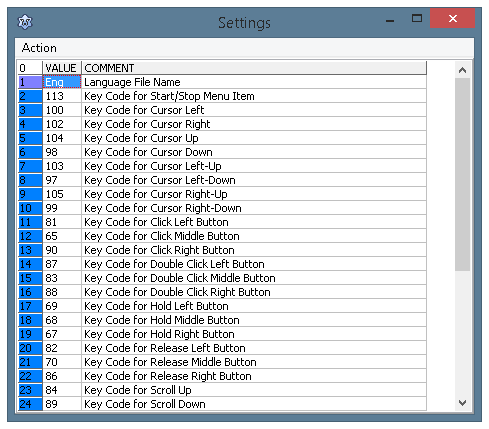 (Fig. 16. ECTmouse settings panel, parameters 1-24)
(Fig. 16. ECTmouse settings panel, parameters 1-24)
1. Language File Name. This parameter allows the user to change the interface language of the program. The default language is Eng (English). The user can set this value manually by entering it or by double clicking on the field and choosing any desired language file in the dialog box of the operating system.
2. Key Code for Start/Stop Menu Item. This parameter allows the user to set a hot key, which will start or stop the mouse emulation process. The default value is 113, which corresponds to the F2 key. However the user can set this to any other button. All changes will be shown in the main window of the ECTmouse.
Parameters 3-10 are intended to control mouse cursor movements with the keyboard. The cursor can move horizontally, vertically, or diagonally.
3. Key Code for Cursor Left. Default value – 100 (key 4 on the numeric keypad).
4. Key Code for Cursor Right. Default value – 102 (key 6 on the numeric keypad).
5. Key Code for Cursor Up. Default value – 104 (key 8 on the numeric keypad).
6. Key Code for Cursor Down. Default value – 98 (key 2 on the numeric keypad).
7. Key Code for Cursor Left-Up. Default value – 103 (key 7 on the numeric keypad).
8. Key Code for Cursor Left-Down. Default value – 97 (key 1 on the numeric keypad).
9. Key Code for Cursor Right-Up. Default value – 105 (key 9 on the numeric keypad).
10. Key Code for Cursor Right-Down. Default value – 99 (key 3 on the numeric keypad).
Parameters 11-13 control single mouse click key codes:
11. Key Code for Click Left Button. Default value – 81 (key Q).
12. Key Code for Click Middle Button. Default value – 65 (key A).
13. Key Code for Click Right Button. Default value – 90 (key Z).
Parameters 14-16 control double mouse click key codes.
14. Key Code for Double Click Left Button. Default value – 87 (key W).
15. Key Code for Double Click Middle Button. Default value – 83 (key S).
16. Key Code for Double Click Right Button. Default value – 88 (key X).
Parameters 17-19 - set key codes for pressing and holding mouse buttons.
Parameters 20-22 - key codes for mouse button release.
17. Key Code for Hold Left Button. Default value – 69 (key E).
18. Key Code for Hold Middle Button. Default value – 68 (key D).
19. Key Code for Hold Right Button. Default value – 67 (key С).
20. Key Code for Release Left Button. Default value – 82 (key E).
21. Key Code for Release Middle Button. Default value – 70 (key D).
22. Key Code for Release Right Button. Default value – 86 (key C).
Parameters 23-24 set key codes for emulation of scrolling the mouse wheel up and down.
23. Key Code for Scroll Up. Default value – 84 (key T).
24. Key Code for Scroll Down. Default value – 89 (key Y).
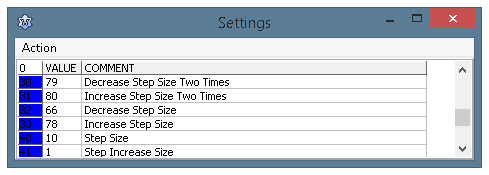 (Fig. 17. ECTmouse settings panel, parameters 30-41)
(Fig. 17. ECTmouse settings panel, parameters 30-41)
Parameters 32-33 make it possible to set key codes, which will increase or decrease the mouse cursor shift step (cursor speed).
PRO30. Decrease Step Size Twofold. Default value – 79 (key O).
PRO31. Increase Step Size Twofold. Default value – 80 (key P).
32. Decrease Step Size. Default value – 66 (key B).
33. Increase Step Size. Default value – 66 (key N).
40. Step Size. This allows the user to set a precise value of the mouse cursor shift in pixels. When the emulation is active, this action can be performed by using key codes predefined in parameters 30-33 of the program settings panel. The default value is 10 pixels.
41. Step Increase Size. This determines the value by which the cursor shift step will be increased or decreased. This increase or decrease is set by predefined keys in parameters 32-33 of the program settings panel. This parameter can be changed only through the settings panel of the ECTmouse. The default value of this field is 1 pixel.
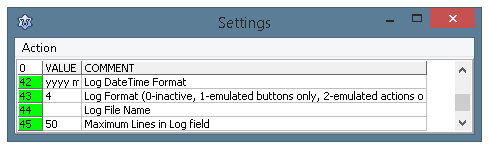 (Fig. 18. ECTmouse settings panel, parameters 42-45)
(Fig. 18. ECTmouse settings panel, parameters 42-45)
42. Log Date Time Format (Date and time format of the log). This parameter allows the user to choose any desired format of the date and time to be shown in the main window of the program and written to the external file. Default value – yyyy mmm dd hh:nn:ss:zzz (year, month, day, hour, minutes, seconds, thousands of seconds). The user can simplify this value, e.g. leaving only hh:nn:ss. In this case, the program log will show only exact time of mouse action emulation with accuracy to a second.
PRO43. Log Format (Format of the log). This field allows the user to select a data type to be saved in the log for each action performed by user. This parameter can be set to one of the following values:
- Don't save any actions to the log;
- Save information only about keystrokes which are used for the emulation of various mouse actions in the emulation mode;
- Save information only about actions performed in the emulation mode (cursor movement, mouse button clicks, scrolling etc.);
- Save information about keystrokes which are used for the emulation of various mouse actions in the emulation mode together with all the actions performed. This format combines two previous formats of the log;
- Show information about all keystrokes and actions. This format allows the saving of all pressed keys independently of their role in the emulation. This mode is the most comprehensive and can be used during initial setting and debugging of ECTmouse.
PRO44. Log File Name (Setting a file name for saving log-data). By using this parameter, the user can save all the information about keystrokes and emulated actions to an external file. The file format has the same form as the main window of the program. If the user sets a full path name to such a file (e.g. E:\results.txt), the file will be created there. In the case that the folder is protected from writing, or there is a file with the same name, which is already protected from changes, the program will not save any information there. If the user enters only the file name (e.g. results.txt), this file will be created in the folder where the executable file of ECTmouse is located.
45. Maximum Lines Count of Log. This parameter sets the maximum number of rows in the program log field. The default value is 50.
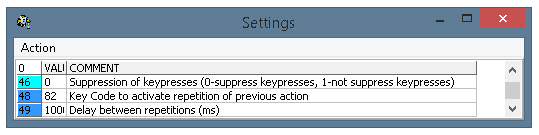 (Fig. 19. ECTmouse settings panel, parameters 46-49)
(Fig. 19. ECTmouse settings panel, parameters 46-49)
PRO46. Suppression of keystrokes. Key suppression is used in cases when the user needs to block key codes in recognition of the emulation mode, leaving only the mouse working. The default value is 0 (keystrokes are suppressed). If the user sets this parameter to 1, keystrokes will no longer be suppressed, and pressed keyboard keys will be processed by the active application window (e.g.: pressing 'Q' will not only emulate the click of the left mouse button, but will also print the corresponding letter in the active application).
PRO48. Key Code to activate repetition of previous action. This parameter allows the user to set a repetition key code, by pressing it the program will begin to repeat the previously emulated action. For example, if the user pressed the button that moved a mouse cursor to the right, by pressing the repetition key the cursor will continue moving to the right (step-by-step) until some different action is executed. The time delay between repetitions can be set with parameter 49. The following feature my significantly simplify some repetitive actions: moving the mouse pointer to the other side of the desktop, scrolling lengthy document, perform non-complicated repetitive tasks within some 3rd party applications. Default value - 82 (key R).
PRO49. Delay between repetitions (ms). This parameter defines a time interval between repetitions of an action activated with a button determined in parameter 48. The default value of this parameter is 1000 milliseconds (1 second).
Parameters 50-53 allow the user to set a bounding area for the mouse cursor.
PRO50. Left Coord of Lock Rect (Left coordinate of the bounding area). Default value – 0.
PRO51. Top Coord of Lock Rect (Top coordinate of the bounding area). Default value – 0.
PRO52. Right Coord of Lock Rect (Right coordinate of the bounding area). Default value – 800.
PRO53. Bottom Coord of Lock Rect (Bottom coordinate of the bounding area). Default value – 600.
PRO54. Behavior of Cursor at the Edge of Lock Rect (Behavior of the cursor when it reaches any border of the bounding area). This parameter may have several values:
- No limits, so the cursor can move all over the desktop (bounding is disabled);
- All movements are limited with a rectangular area, corner coordinates set with parameters 50-53;
- All movements are still limited with a rectangular area, but the cursor will appear on the opposite side when it reaches any border of the bounding area); Value 2 can be convenient for users who are constantly working with elements located close to the borders of the bounding area and on both sides of it. It is much easier to move the cursor to the opposite side immediately, instead of moving it all around the desktop.
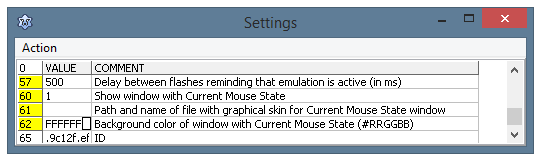 (Fig. 20. ECTmouse settings panel, parameters 57-65)
(Fig. 20. ECTmouse settings panel, parameters 57-65)
57. Delay between flashes to remind the user that the emulation is active (in ms). Every time the emulation is enabled, the header of the Current Mouse State window as well as the main window of ECTmouse indicates its current status with a blinking message. This parameter allows a user to change the frequency of such blinking. The default value of this parameter is 500 milliseconds.
60. Show window with Current Mouse State (this shows a special window with a computer mouse indicator). This parameter can have two values: 0 and 1. 0 values hide the window with current mouse state visual emulation, while 1 shows the window. The default value of this parameter is 1 (the window showing the current mouse state is visible).
The window with the current mouse state clearly indicates all the emulated mouse actions, i.e. it shows which button is pressed, which movement of the cursor is made or when any other action is performed (see fig. 18).
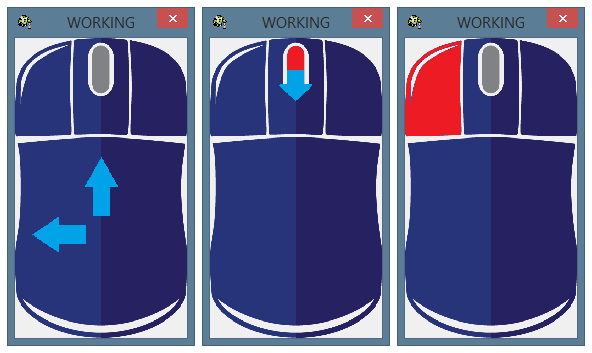 (Fig. 21. The window with current mouse state)
(Fig. 21. The window with current mouse state)
61. Path and name of file with graphical skin for Current Mouse State window (indicates a full path to a file with a skin). Current Mouse State window supports several graphic themes i.e. skins (see fig. 19). This parameter allows a user to set a full path and a file name of the skin for the Current Mouse State window.
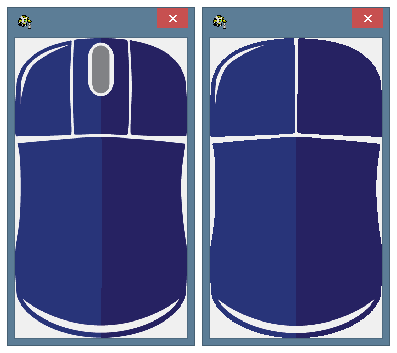 (Fig. 22. Various skins for computer mouse with or without a scrolling wheel)
(Fig. 22. Various skins for computer mouse with or without a scrolling wheel)
62. Background color of window with Current Mouse State (#RRGGBB). This parameter allows changing a color of the background for the current mouse state window. The default value is set to FFFFFF (white background). The background color should be set in accordance with the mouse skin selected, in order for the image to stay contrasting and transparent. Examples of different skins and backgrounds can be seen on figure 20.
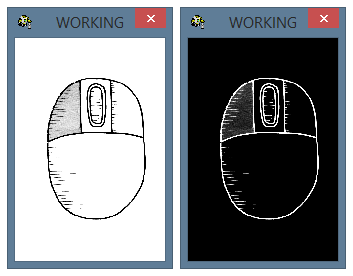 (Fig. 23. Examples of different skins and background colors)
(Fig. 23. Examples of different skins and background colors)
65. ID. This parameter contains the unique hardware identification code of the system where the application was launched. This parameter is required for the activation process.
The ECTmouse settings panel has its own 'Action' menu (see fig. 21). 'Set Current', 'Load Profile', 'Save Profile', 'Reset Profile' copy the functionality of the 'Settings' submenu of the main window of the program. This duplication of functionality was designed to provide the user with maximum comfort.
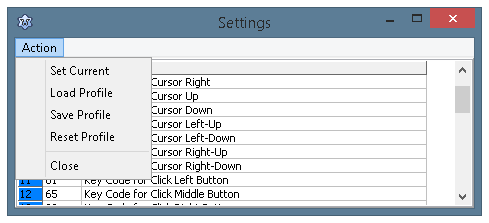 (Fig. 24. Additional menu of settings panel)
(Fig. 24. Additional menu of settings panel)
The 'Close' item of the menu allows the user to exit the settings panel of the program without saving any changed parameters.